Checking your own record
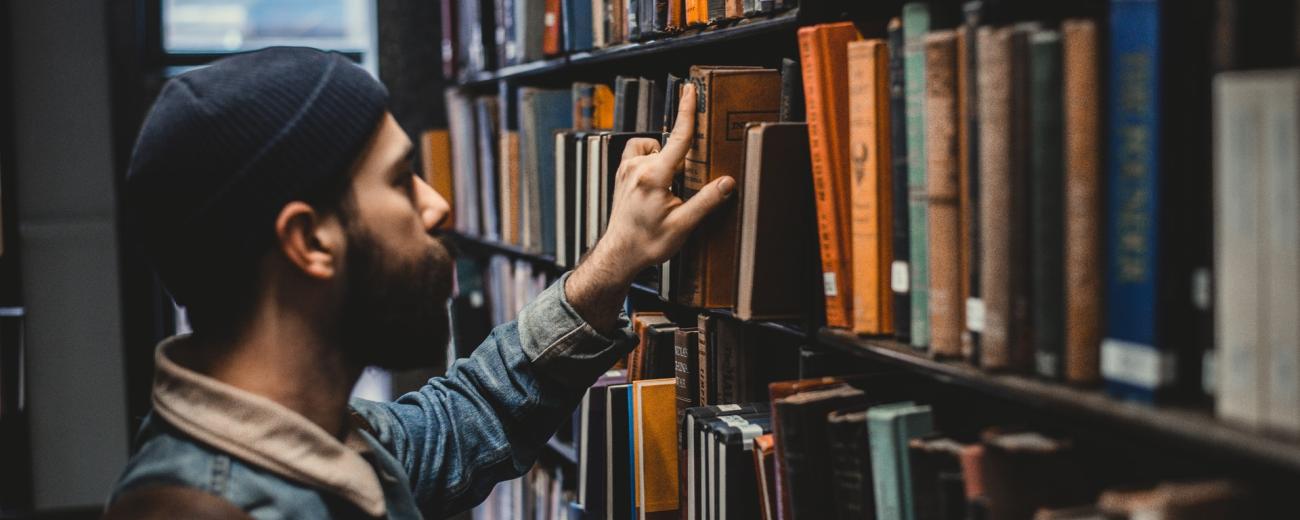

You are encouraged to check your own Library record regularly, to keep track of what you borrow. It displays your account with:
- Favourites (any saved searches)
- Checked out items (with due dates)
- Holds and Recalls (items that have been recalled for another user)
- Your profile (name and contact details)
- Your saved searches
- Any fines or charges owed to the Library
- Your lists
How do I check my Library record?
This can be done from the Library catalogue and saves you queuing up at the Issue Desk
- From the Library Catalogue homepage, click 'My account'. (Note that this appear at the top of the page/screen)
- The authentication screen below displays.
- Do one of the following:
- For SOAS staff and students: In the Username field, enter your SOAS username without the ‘@soas.ac.uk. ‘ (For example: n04 or 123456.) In the Password field, enter your SOAS password (the same as you use to access SOAS e-mail and SOAS computers).
- For Alumni members: You will use the log in details printed on the library card starting with an alum, for example alum-12345 and a memorable date as your password, in this format dd-Mmm-yy.
- For external library members: You will use the login that you received when you registered for membership to SOAS Library. In the Username field, enter the identifier that begins with ‘LW’ (For example, LW123456-14) found on the front of your Library card. If your card doesn't include an 'LW' number you'll need to get this replaced and have an account set-up for you. Please visit the Library Membership desk to do this.
In the Password field, enter the password that you agreed (initially, your birthday in DD-Mmm-YYYY format).
- Your account details display.
- At the end of your session, remember to click Log Out and close your browser window.
Want to change your password?
See Microsoft Online Password Reset. You will be asked to set up some questions so that you can log in if you forget your password. (n.b. SOAS students and staff this will change your password for most SOAS services - inc e-mail, wifi, computers, BLE etc)
Alternatively, staff members at the IT Service Desk or the Membership Desk can assist you with resetting your password. Registered SOAS users can also use the SOAS Services Portal.
Password Criteria:
- Your new password must be a minimum of 12 characters in length
- It must NOT contain your account name or parts of your full name
- Passwords must contain characters from all four of the following categories:
- English uppercase characters (A-Z)
- English lowercase characters (a-z)
- Numeric digits (0-9)
- Non-alphabetic characters (for example, !,$,#,%)
Top Tip: Save the password reset URL to your web browser favourites to find easily, should you forget your password or need to update or reset it.
Forgotten your password?
Staff members at the IT Service Desk or the Membership Desk can assist you with resetting your password.
What if my contact details are wrong?
Please inform the Library straight away of any changes to your name, address, e-mail or telephone number. We use your postal and e-mail addresses to let you know about overdue books, reservations and recalls so we need to have an up-to-date record.